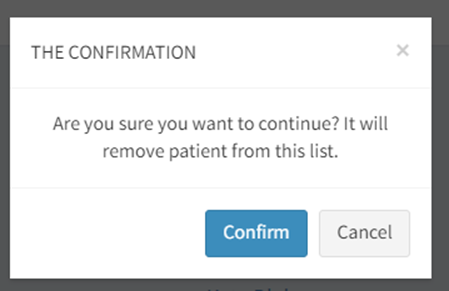How to Enroll and Remove Patients from the "Never Enrolled Patients" Feed
Once Vista integrates with a center’s Electronic Medical (or Health) Record system (EMR or EHR), Vista will pull all new patients into the INSIGHT software each night. A “Never Enrolled Patients” section will populate to help your center identify who has not been enrolled in the INSIGHT.

The “Never Enrolled Patients” section can be accessed from the survey links tab below your clinician list.

How to Enroll Patients
Scenario 1: Patient assigned to clinician and program
- If a patient is automatically matched with a clinician and program, their name will be hyperlinked and appear with blue text. Click on the hyperlinked name. You will be logged out of the software, and the patient permission screen will then open on another tab.
- You may also click the copy button next to their name to email the patient permission/intake questionnaire to the patient’s device.
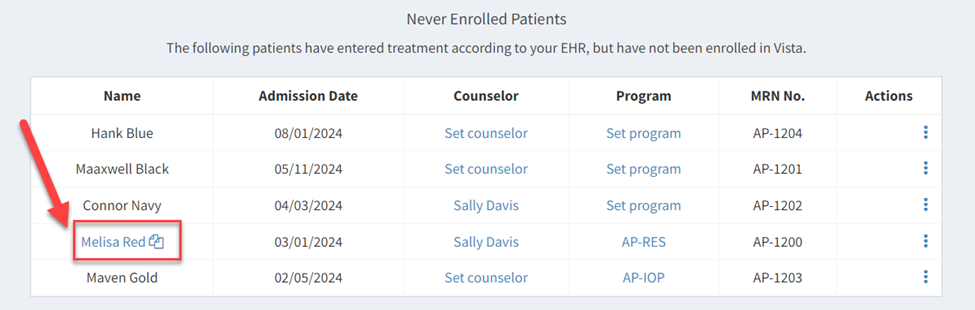
Scenario 2: Patient not assigned to clinician and/or program
- You will often need to set the counselor and/or program before enrolling a patient into Vista. Click on “Set Counselor” or “Set program,” highlighted in blue, to select which clinician/program the patient should be assigned to.

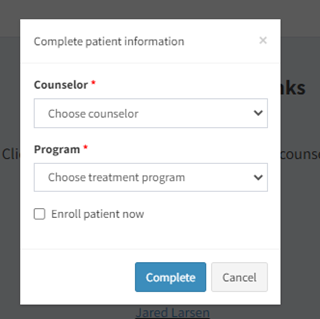

- To enroll the patient immediately, click “Enroll patient now.” You will then be logged out of the software, and the patient permission form will open on another tab.

***For all patients who have been assigned a counselor, you can also find the patient names listed under the "Patient Permissions Needed" heading under each counselor's survey links page

How to Remove Patients from the “Never Enrolled Patients” Feed
If a patient has already been discharged, was a non-admit, or refused to participate in the Vista research, they must be removed from the “Never Enrolled Patients” feed.
The patient has already been discharged or was a non-admit:
- Click on the 3-dot menu under “Actions” and select “Patient has discharged or non-admit.”

- Select the discharge date and discharge reasons based on your records.
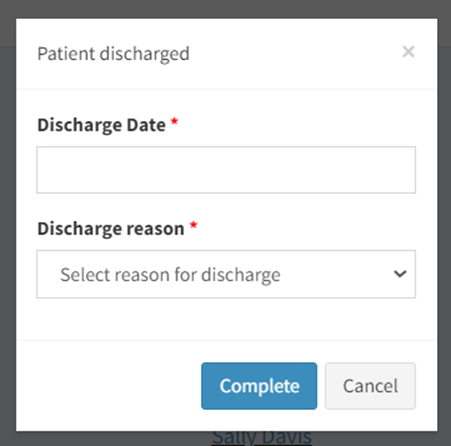
The patient refuses to participate in the Vista research:
- Click on the 3-dot menu under “Actions” and select “Patient refused.”